OE shader library
-
GanDHI
The download is down... 
JOIN MY (100mbs 2x 3GHZ CPU) IRRLICHT FORUMS
http://irrlicht.halo4you.com/forums/
For all your programming quesitons and irrlicht ones!.
My fan site: http://www.halo-center.com
http://irrlicht.halo4you.com/forums/
For all your programming quesitons and irrlicht ones!.
My fan site: http://www.halo-center.com
Hi omaremad,
I've created a debug version of loader with bumpmaps, but it's a little bit difficult to use in the way you suggested, I've implemented a new way in which you must set bumpmaps instead of lightmaps from within DeleD, but since new DeleD 1.31 has been released today with some new features I'll add some new features to loader before bumpmaps (alphamaps now works in DeleD Pro).
For now I've adjusted some things (you can specify texture paths,and you can use DeleD's path dir if wanted).
Another thing is that if you use bumpmaps I could not use oct tree node for DeleD level it's just dmf mesh or is it for all mesh loaded as octree?
Bye and I think that these features will be included in the next Irrlicht release, I'll send to Niko once tested new versions.
and I think that these features will be included in the next Irrlicht release, I'll send to Niko once tested new versions.
I've created a debug version of loader with bumpmaps, but it's a little bit difficult to use in the way you suggested, I've implemented a new way in which you must set bumpmaps instead of lightmaps from within DeleD, but since new DeleD 1.31 has been released today with some new features I'll add some new features to loader before bumpmaps (alphamaps now works in DeleD Pro).
For now I've adjusted some things (you can specify texture paths,and you can use DeleD's path dir if wanted).
Another thing is that if you use bumpmaps I could not use oct tree node for DeleD level it's just dmf mesh or is it for all mesh loaded as octree?
Bye
Hi All Guys,
I've finished shader implementation and it's integration in DeleD Level Preview (I've not released version with flashlight shader cause I want to add some other things ), now it works really well look at this:
), now it works really well look at this:

I've spent a lot to obtain real light effects on surfaces and I think I've reached a good level.
User will also set some things (I'm adding light color ):
):
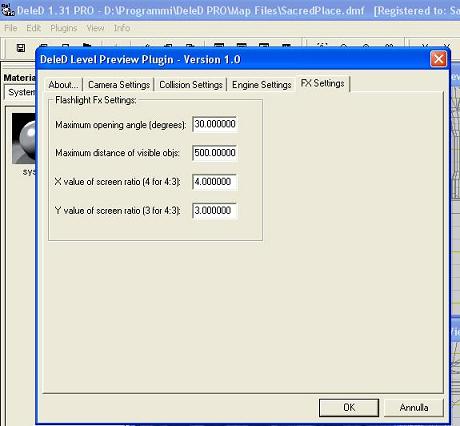
and finally what do you think of a laser pointer based on this effect?
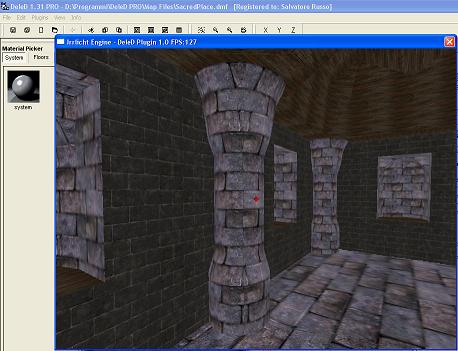
The bad new (not for me ) is that I've last decided to go to Malta on monday so it means I'll probabily won't release a new version before September (I'll continue to work until Sunday but I'm not so sure I'll end it
) is that I've last decided to go to Malta on monday so it means I'll probabily won't release a new version before September (I'll continue to work until Sunday but I'm not so sure I'll end it  ).
).
Anyway I'll do my best to finish these features and then I'll pass to implement new trasparent materials in DMF loader.
Ah, someone asked me to have my shader code, I'll release soon as I'll release DeleD Level Preview new version (since your request I've changed my shader structure a thing like 20 times) anyway I'll put here my last code snapshot:
This is all for now....Bye All 
Please do not use this code for anything else than your projects, if you like it and you want to include it in some commercial programs please contact me for details.
I've finished shader implementation and it's integration in DeleD Level Preview (I've not released version with flashlight shader cause I want to add some other things

I've spent a lot to obtain real light effects on surfaces and I think I've reached a good level.
User will also set some things (I'm adding light color
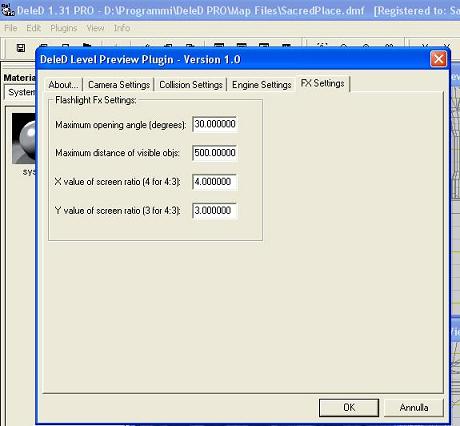
and finally what do you think of a laser pointer based on this effect?
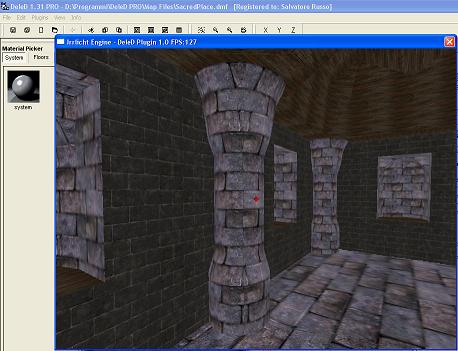
The bad new (not for me
Anyway I'll do my best to finish these features and then I'll pass to implement new trasparent materials in DMF loader.
Ah, someone asked me to have my shader code, I'll release soon as I'll release DeleD Level Preview new version (since your request I've changed my shader structure a thing like 20 times) anyway I'll put here my last code snapshot:
Code: Select all
REMOVED BECAUSE OF UPDATES.
A NEW SHADER WILL BE POSTED SOON IN THIS THREAD OR AT MY SITE.
Please do not use this code for anything else than your projects, if you like it and you want to include it in some commercial programs please contact me for details.
Last edited by ilbuzzo on Fri Sep 02, 2005 9:40 am, edited 1 time in total.
-
Guest
@illbuzzo there is nothing that can stop u when u want to do some thing is there?
good work i really want this since it would make irrlicht comparable to the amp engine.
@ any one
any one have or know a permennant hosting service for free since they go down after exceeding the download limit
any way i will offer all my shaders here except the heat since i need to make it irrlicht compatible
water SHADER
//!???C++ MAIN FILE???!@///
////hlsl file///
========================================
toon shader
=======================================
c++ main file
tooon shader hlsl
night vision and fake bumpmaps
c++
.... hlsl
heat shader not irrlicht ported yet
to change the transparency of the water compile with emt add color
bye
offer more ideas plz
the longest post in history
good work i really want this since it would make irrlicht comparable to the amp engine.
@ any one
any one have or know a permennant hosting service for free since they go down after exceeding the download limit
any way i will offer all my shaders here except the heat since i need to make it irrlicht compatible
water SHADER
//!???C++ MAIN FILE???!@///
Code: Select all
/*
This tutorial shows how to use shaders for D3D8, D3D9 and OpenGL
with the engine and how to create new material types with them. It also
shows how to disable the generation of mipmaps at texture loading, and
how to use text scene nodes.
This tutorial does not explain how shaders work. I would recommend to read the D3D
or OpenGL documentation, to search a tutorial, or to read a book about this.
At first, we need to include all headers and do the stuff we always do, like
in nearly all other tutorials:
*/
#include <irrlicht.h>
#include <iostream>
using namespace irr;
#pragma comment(lib, "Irrlicht.lib")
/*
Because we want to use some interesting shaders in this tutorials, we
need to set some data for them to make them able to compute nice
colors. In this example, we'll use a simple vertex shader which will
calculate the color of the vertex based on the position of the camera.
For this, the shader needs the following data: The inverted world matrix
for transforming the normal, the clip matrix for transforming the position,
the camera position and the world position of the object for the calculation
of the angle of light, and the color of the light. To be able to tell the
shader all this data every frame, we have to derive a class from the
IShaderConstantSetCallBack interface and override its only method,
namely OnSetConstants(). This method will be called every time the material
is set.
The method setVertexShaderConstant() of the IMaterialRendererServices interface
is used to set the data the shader needs. If the user chose to use a High Level shader
language like HLSL instead of Assembler in this example, you have to set the
variable name as parameter instead of the register index.
*/
IrrlichtDevice* device = 0;
bool UseHighLevelShaders = false;
class MyShaderCallBack : public video::IShaderConstantSetCallBack
{
public:
virtual void OnSetConstants(video::IMaterialRendererServices* services)
{
video::IVideoDriver* driver = services->getVideoDriver();
// set inverted world matrix
// if we are using highlevel shaders (the user can select this when
// starting the program), we must set the constants by name.
core::matrix4 invWorld = driver->getTransform(video::ETS_WORLD);
invWorld.makeInverse();
if (UseHighLevelShaders)
services->setVertexShaderConstant("mInvWorld", &invWorld.M[0], 16);
else
services->setVertexShaderConstant(&invWorld.M[0], 0, 4);
// set clip matrix
core::matrix4 worldViewProj;
worldViewProj = driver->getTransform(video::ETS_PROJECTION);
worldViewProj *= driver->getTransform(video::ETS_VIEW);
worldViewProj *= driver->getTransform(video::ETS_WORLD);
if (UseHighLevelShaders)
services->setVertexShaderConstant("mWorldViewProj", &worldViewProj.M[0], 16);
else
services->setVertexShaderConstant(&worldViewProj.M[0], 4, 4);
// set camera position
core::vector3df pos = device->getSceneManager()->
getActiveCamera()->getAbsolutePosition();
if (UseHighLevelShaders)
services->setVertexShaderConstant("mLightPos", reinterpret_cast<f32*>(&pos), 3);
else
services->setVertexShaderConstant(reinterpret_cast<f32*>(&pos), 8, 1);
// set light color
video::SColorf col(0.0f,1.0f,1.0f,0.0f);
float time = (float)device->getTimer()->getTime()/1000;
if (UseHighLevelShaders){
services->setVertexShaderConstant("mLightColor", &time, 4);
services->setPixelShaderConstant("mLightColor", &time, 4);}
else
services->setVertexShaderConstant(reinterpret_cast<f32*>(&col), 9, 1);
// set transposed world matrix
core::matrix4 world = driver->getTransform(video::ETS_WORLD);
world = world.getTransposed();
if (UseHighLevelShaders)
services->setVertexShaderConstant("mTransWorld", &world.M[0], 16);
else
services->setVertexShaderConstant(&world.M[0], 10, 4);
}
};
/*
The next few lines start up the engine. Just like in most other tutorials
before. But in addition, we ask the user if he wants this example to use
high level shaders if he selected a driver which is capable of doing so.
*/
int main()
{
// let user select driver type
video::E_DRIVER_TYPE driverType = video::EDT_DIRECTX9;
printf("Please select the driver you want for this example:\n"\
" (a) Direct3D 9.0c\n (b) Direct3D 8.1\n (c) OpenGL 1.2\n"\
" (d) Software Renderer\n (e) NullDevice\n (otherKey) exit\n\n");
char i;
std::cin >> i;
switch(i)
{
case 'a': driverType = video::EDT_DIRECTX9; break;
case 'b': driverType = video::EDT_DIRECTX8; break;
case 'c': driverType = video::EDT_OPENGL; break;
case 'd': driverType = video::EDT_SOFTWARE; break;
case 'e': driverType = video::EDT_NULL; break;
default: return 0;
}
// ask the user if we should use high level shaders for this example
if (driverType == video::EDT_DIRECTX9)
{
printf("Please press 'y' if you want to use high level shaders.\n");
std::cin >> i;
if (i == 'y')
UseHighLevelShaders = true;
}
// create device
device = createDevice(driverType, core::dimension2d<s32>(800, 600));
if (device == 0)
return 1; // could not create selected driver.
video::IVideoDriver* driver = device->getVideoDriver();
scene::ISceneManager* smgr = device->getSceneManager();
gui::IGUIEnvironment* gui = device->getGUIEnvironment();
/*
Now for the more interesting parts.
If we are using Direct3D, we want to load vertex and pixel shader programs, if we have
OpenGL, we want to use ARB fragment and vertex programs. I wrote the
corresponding programs down into the files d3d8.ps, d3d8.vs, d3d9.ps, d3d9.vs,
opengl.ps and opengl.vs. We only need the right filenames now. This is done in the
following switch. Note, that it is not necessary to write the shaders into text
files, like in this example. You can even write the shaders directly as strings
into the cpp source file, and use later addShaderMaterial() instead of
addShaderMaterialFromFiles().
*/
c8* vsFileName = 0; // filename for the vertex shader
c8* psFileName = 0; // filename for the pixel shader
switch(driverType)
{
case video::EDT_DIRECTX8:
psFileName = "../../media/d3d8.psh";
vsFileName = "../../media/d3d8.vsh";
break;
case video::EDT_DIRECTX9:
if (UseHighLevelShaders)
{
psFileName = "d3d9.hlsl";
vsFileName = psFileName; // both shaders are in the same file
}
else
{
psFileName = "../../media/d3d9.psh";
vsFileName = "../../media/d3d9.vsh";
}
break;
case video::EDT_OPENGL:
psFileName = "../../media/opengl.psh";
vsFileName = "../../media/opengl.vsh";
break;
}
/*
In addition, we check if the hardware and the selected renderer is capable
of executing the shaders we want. If not, we simply set the filename string
to 0. This is not necessary, but useful in this example: For example, if
the hardware is able to execute vertex shaders but not pixel shaders, we create
a new material which only uses the vertex shader, and no pixel shader.
Otherwise, if we would tell the engine to create this material and the engine
sees that the hardware wouldn't be able to fullfill the request completely,
it would not create any new material at all. So in this example you would see
at least the vertex shader in action, without the pixel shader.
*/
if (!driver->queryFeature(video::EVDF_PIXEL_SHADER_1_1) &&
!driver->queryFeature(video::EVDF_ARB_FRAGMENT_PROGRAM_1))
{
device->getLogger()->log("WARNING: Pixel shaders disabled "\
"because of missing driver/hardware support.");
psFileName = 0;
}
if (!driver->queryFeature(video::EVDF_VERTEX_SHADER_1_1) &&
!driver->queryFeature(video::EVDF_ARB_VERTEX_PROGRAM_1))
{
device->getLogger()->log("WARNING: Vertex shaders disabled "\
"because of missing driver/hardware support.");
vsFileName = 0;
}
/*
Now lets create the new materials.
As you maybe know from previous examples, a material type in the Irrlicht engine
is set by simply changing the MaterialType value in the SMaterial struct. And this
value is just a simple 32 bit value, like video::EMT_SOLID. So we only need the
engine to create a new value for us which we can set there.
To do this, we get a pointer to the IGPUProgrammingServices and call
addShaderMaterialFromFiles(), which returns such a new 32 bit value. That's all.
The parameters to this method are the following:
First, the names of the files containing the code of the vertex and the pixel shader.
If you would use addShaderMaterial() instead, you would not need file names, then you
could write the code of the shader directly as string.
The following parameter is a pointer to the IShaderConstantSetCallBack class we wrote
at the beginning of this tutorial. If you don't want to set constants, set this to 0.
The last paramter tells the engine which material it should use as base material.
To demonstrate this, we create two materials with a different base material, one
with EMT_SOLID and one with EMT_TRANSPARENT_ADD_COLOR.
*/
// create materials
video::IGPUProgrammingServices* gpu = driver->getGPUProgrammingServices();
s32 newMaterialType1 = 0;
s32 newMaterialType2 = 0;
if (gpu)
{
MyShaderCallBack* mc = new MyShaderCallBack();
// create the shaders depending on if the user wanted high level
// or low level shaders:
if (UseHighLevelShaders)
{
// create material from high level shaders (hlsl or glsl)
newMaterialType1 = gpu->addHighLevelShaderMaterialFromFiles(
vsFileName, "vertexMain", video::EVST_VS_1_1,
psFileName, "pixelMain", video::EPST_PS_2_0,
mc, video::EMT_SOLID);
newMaterialType2 = gpu->addHighLevelShaderMaterialFromFiles(
vsFileName, "vertexMain", video::EVST_VS_1_1,
psFileName, "pixelMain", video::EPST_PS_2_0,
mc, video::EMT_SOLID);
}
else
{
// create material from low level shaders (asm or arb_asm)
newMaterialType1 = gpu->addShaderMaterialFromFiles(vsFileName,
psFileName, mc, video::EMT_SOLID);
newMaterialType2 = gpu->addShaderMaterialFromFiles(vsFileName,
psFileName, mc, video::EMT_SOLID);
}
mc->drop();
}
/*
Now time for testing out the materials. We create a test cube
and set the material we created. In addition, we add a text scene node to
the cube and a rotatation animator, to make it look more interesting and
important.
*/video::ITexture* rt = 0;
rt = driver->createRenderTargetTexture(core::dimension2d<s32>(1000,1000));
scene::ICameraSceneNode* cam = smgr->addCameraSceneNodeFPS(0, 100.0f, 100.0f);
cam->setPosition(core::vector3df(-100,50,100));
cam->setTarget(core::vector3df(0,0,0));
// create test scene node 1, with the new created material type 1
scene::ISceneNode* node1=0;
scene::ISceneNode* node2=0;
scene::ISceneNode* node=0;
node2 = smgr->addTestSceneNode(50);
node2->setPosition(core::vector3df(0,0,0));
node2->setMaterialTexture(0, driver->getTexture("noise.bmp"));
node2->setMaterialType((video::E_MATERIAL_TYPE)newMaterialType1);
smgr->addTextSceneNode(gui->getBuiltInFont(),
L"PS & VS & EMT_SOLID",
video::SColor(255,255,255,255), node2);
scene::ISceneNodeAnimator* anim = smgr->createRotationAnimator(
core::vector3df(0,0.3f,0));
//node->addAnimator(anim);
//anim->drop();
/*
Same for the second cube, but with the second material we created.
*/
// create test scene node 2, with the new created material type 2
node = smgr->addTestSceneNode(50);
scene::ICameraSceneNode* rcam = smgr->addCameraSceneNode();
rcam->setPosition(core::vector3df(0,0,100));
node->setPosition(core::vector3df(0,-20,50));
//node->setScale(core::vector3df(100,0.25,100));
//node->setMaterialTexture(0, driver->getTexture("../../media/irrlicht2_up.jpg"));
node->setMaterialType((video::E_MATERIAL_TYPE)newMaterialType2);
node->setMaterialTexture(0, rt); // set material of cube to render target
smgr->addTextSceneNode(gui->getBuiltInFont(),
L"PS & VS & EMT_TRANSPARENT",
video::SColor(255,255,255,255), node);
anim = smgr->createRotationAnimator(core::vector3df(0,0.3f,0));
//node->addAnimator(anim);
//anim->drop();
/*
Then we add a third cube without a shader on it, to be able to compare the
cubes.
*/
// add a scene node with no shader
node1 = smgr->addTestSceneNode(50);
node1->setPosition(core::vector3df(0,50,25));
node1->setMaterialTexture(0, driver->getTexture("wall.bmp"));
smgr->addTextSceneNode(gui->getBuiltInFont(), L"NO SHADER",
video::SColor(255,255,255,255), node1);
/*
And last, we add a skybox and a user controlled camera to the scene.
For the skybox textures, we disable mipmap generation, because we don't
need mipmaps on it.
*/
// add a nice skybox
driver->setTextureCreationFlag(video::ETCF_CREATE_MIP_MAPS, false);
smgr->addSkyBoxSceneNode(
driver->getTexture("irrlicht2_up.jpg"),
driver->getTexture("irrlicht2_dn.jpg"),
driver->getTexture("irrlicht2_lf.jpg"),
driver->getTexture("irrlicht2_rt.jpg"),
driver->getTexture("irrlicht2_ft.jpg"),
driver->getTexture("irrlicht2_bk.jpg"));
driver->setTextureCreationFlag(video::ETCF_CREATE_MIP_MAPS, true);
// add a camera and disable the mouse cursor
device->getCursorControl()->setVisible(false);
/*
Now draw everything. That's all.
*/
int lastFPS = -1;
while(device->run())
if (device->isWindowActive())
{
driver->beginScene(true, true, video::SColor(255,0,0,0));
// draw scene into render target
// set render target texture
driver->setRenderTarget(rt, true, true, video::SColor(0,0,0,255));
// make cube invisible and set fixed camera as active camera
node->setVisible(false);
//node2->setVisible(false);
smgr->setActiveCamera(cam);
// draw whole scene into render buffer
smgr->drawAll();
// set back old render target
driver->setRenderTarget(0);
// make the cube visible and set the user controlled camera as active one
node->setVisible(true);
//node2->setVisible(true);
smgr->setActiveCamera(cam);
smgr->drawAll();
driver->endScene();
int fps = driver->getFPS();
if (lastFPS != fps)
{
core::stringw str = L"Irrlicht Engine - Vertex and pixel shader example [";
str += driver->getName();
str += "] FPS:";
str += fps;
device->setWindowCaption(str.c_str());
lastFPS = fps;
}
}
device->drop();
return 0;
}
Code: Select all
//-----------------------------------------------------------------------------
// Global variables
//-----------------------------------------------------------------------------
//float fTime; // Light color
float4x4 mWorldViewProj; // World * View * Projection transformation
float4x4 mInvWorld; // Inverted world matrix
float4x4 mTransWorld; // Transposed world matrix
float3 mLightPos; // Light position
float4 mLightColor; // Light color
// Vertex shader output structure
struct VS_OUTPUT
{
float4 Position : POSITION; // vertex position
float4 Diffuse : COLOR0; // vertex diffuse color
float2 TexCoord : TEXCOORD0; // tex coords
};
VS_OUTPUT vertexMain( in float4 vPosition : POSITION,
in float3 vNormal : NORMAL,
float2 texCoord : TEXCOORD0 )
{
VS_OUTPUT Output;
// transform position to clip space
Output.Position = mul(vPosition, mWorldViewProj);
// transform normal
float3 normal = mul(vNormal, mInvWorld);
// renormalize normal
normal = normalize(normal);
// position in world coodinates
float3 worldpos = mul(mTransWorld, vPosition);
// calculate light vector, vtxpos - lightpos
float3 lightVector = worldpos - mLightPos;
// normalize light vector
lightVector = normalize(lightVector);
// calculate light color
float3 tmp = dot(-lightVector, normal);
tmp = lit(tmp.x, tmp.y, 1.0);
tmp = mLightColor * tmp.y;
Output.Diffuse = float4(tmp.x, tmp.y, tmp.z, 0);
Output.TexCoord = texCoord;
return Output;
}
// Pixel shader output structure
struct PS_OUTPUT
{
float4 RGBColor : COLOR0; // Pixel color
};
sampler2D tex0;
sampler2D tex1;
// Light color
PS_OUTPUT pixelMain( float2 TexCoord : TEXCOORD0,
float4 Position : POSITION,
float4 Diffuse : COLOR0 )
{
PS_OUTPUT Output;
float fTime=0;
//float4 col = tex2D( tex0, TexCoord ); // sample color map
mLightColor=sin(mLightColor*0.5);
TexCoord.y = TexCoord.y + (sin(TexCoord.x*20)*mLightColor*0.05);
TexCoord.x = TexCoord.x + (cos(TexCoord.y*20)*mLightColor*0.05);
//TexCoord.x = (TexCoord.x *mLightColor)-1000;
float4 col= tex2D( tex1, TexCoord.xy);
float4 col2= tex2D( tex1, TexCoord.yx);
// multiply with diffuse and do other senseless operations
Output.RGBColor = lerp(col, col2, saturate(0.5 + pow(7, 7)));
Output.RGBColor.z *= 5.43*0.1;// makes it blueish
Output.RGBColor.y *= 2.75*0.1;// makes it blueish
Output.RGBColor.x *= 1.5*.1;// makes it blueish
return Output;
}
========================================
toon shader
=======================================
c++ main file
Code: Select all
/*
This tutorial shows how to use shaders for D3D8, D3D9 and OpenGL
with the engine and how to create new material types with them. It also
shows how to disable the generation of mipmaps at texture loading, and
how to use text scene nodes.
This tutorial does not explain how shaders work. I would recommend to read the D3D
or OpenGL documentation, to search a tutorial, or to read a book about this.
At first, we need to include all headers and do the stuff we always do, like
in nearly all other tutorials:
*/
#include <irrlicht.h>
#include <iostream>
using namespace irr;
#pragma comment(lib, "Irrlicht.lib")
/*
Because we want to use some interesting shaders in this tutorials, we
need to set some data for them to make them able to compute nice
colors. In this example, we'll use a simple vertex shader which will
calculate the color of the vertex based on the position of the camera.
For this, the shader needs the following data: The inverted world matrix
for transforming the normal, the clip matrix for transforming the position,
the camera position and the world position of the object for the calculation
of the angle of light, and the color of the light. To be able to tell the
shader all this data every frame, we have to derive a class from the
IShaderConstantSetCallBack interface and override its only method,
namely OnSetConstants(). This method will be called every time the material
is set.
The method setVertexShaderConstant() of the IMaterialRendererServices interface
is used to set the data the shader needs. If the user chose to use a High Level shader
language like HLSL instead of Assembler in this example, you have to set the
variable name as parameter instead of the register index.
*/
IrrlichtDevice* device = 0;
bool UseHighLevelShaders = false;
class MyShaderCallBack : public video::IShaderConstantSetCallBack
{
public:
virtual void OnSetConstants(video::IMaterialRendererServices* services)
{
video::IVideoDriver* driver = services->getVideoDriver();
// set inverted world matrix
// if we are using highlevel shaders (the user can select this when
// starting the program), we must set the constants by name.
core::matrix4 invWorld = driver->getTransform(video::ETS_WORLD);
invWorld.makeInverse();
if (UseHighLevelShaders)
services->setVertexShaderConstant("mInvWorld", &invWorld.M[0], 16);
else
services->setVertexShaderConstant(&invWorld.M[0], 0, 4);
// set clip matrix
core::matrix4 worldViewProj;
worldViewProj = driver->getTransform(video::ETS_PROJECTION);
worldViewProj *= driver->getTransform(video::ETS_VIEW);
worldViewProj *= driver->getTransform(video::ETS_WORLD);
if (UseHighLevelShaders)
services->setVertexShaderConstant("mWorldViewProj", &worldViewProj.M[0], 16);
else
services->setVertexShaderConstant(&worldViewProj.M[0], 4, 4);
// set camera position
core::vector3df pos = device->getSceneManager()-> getActiveCamera()->getAbsolutePosition();
if (UseHighLevelShaders) services->setVertexShaderConstant("mLightPos", reinterpret_cast<f32*>(&pos), 3);
else services->setVertexShaderConstant(reinterpret_cast<f32*>(&pos), 8, 1);
// set transposed world matrix
core::matrix4 world = driver->getTransform(video::ETS_WORLD);
world = world.getTransposed();
if (UseHighLevelShaders)
services->setVertexShaderConstant("mTransWorld", &world.M[0], 16);
else
services->setVertexShaderConstant(&world.M[0], 10, 4);
}
};
/*
The next few lines start up the engine. Just like in most other tutorials
before. But in addition, we ask the user if he wants this example to use
high level shaders if he selected a driver which is capable of doing so.
*/
int main()
{
// let user select driver type
video::E_DRIVER_TYPE driverType = video::EDT_DIRECTX9;
printf("Please select the driver you want for this example:\n"\
" (a) Direct3D 9.0c\n (b) Direct3D 8.1\n (c) OpenGL 1.2\n"\
" (d) Software Renderer\n (e) NullDevice\n (otherKey) exit\n\n");
char i;
std::cin >> i;
switch(i)
{
case 'a': driverType = video::EDT_DIRECTX9; break;
case 'b': driverType = video::EDT_DIRECTX8; break;
case 'c': driverType = video::EDT_OPENGL; break;
case 'd': driverType = video::EDT_SOFTWARE; break;
case 'e': driverType = video::EDT_NULL; break;
default: return 0;
}
// ask the user if we should use high level shaders for this example
if (driverType == video::EDT_DIRECTX9)
{
printf("Please press 'y' if you want to use high level shaders.\n");
std::cin >> i;
if (i == 'y')
UseHighLevelShaders = true;
}
// create device
device = createDevice(driverType, core::dimension2d<s32>(800, 600));
if (device == 0)
return 1; // could not create selected driver.
video::IVideoDriver* driver = device->getVideoDriver();
scene::ISceneManager* smgr = device->getSceneManager();
gui::IGUIEnvironment* gui = device->getGUIEnvironment();
/*
Now for the more interesting parts.
If we are using Direct3D, we want to load vertex and pixel shader programs, if we have
OpenGL, we want to use ARB fragment and vertex programs. I wrote the
corresponding programs down into the files d3d8.ps, d3d8.vs, d3d9.ps, d3d9.vs,
opengl.ps and opengl.vs. We only need the right filenames now. This is done in the
following switch. Note, that it is not necessary to write the shaders into text
files, like in this example. You can even write the shaders directly as strings
into the cpp source file, and use later addShaderMaterial() instead of
addShaderMaterialFromFiles().
*/
c8* vsFileName = 0; // filename for the vertex shader
c8* psFileName = 0; // filename for the pixel shader
switch(driverType)
{
case video::EDT_DIRECTX8:
psFileName = "../../media/d3d8.psh";
vsFileName = "../../media/d3d8.vsh";
break;
case video::EDT_DIRECTX9:
if (UseHighLevelShaders)
{
psFileName = "d3d9.hlsl";
vsFileName = psFileName; // both shaders are in the same file
}
else
{
psFileName = "../../media/d3d9.psh";
vsFileName = "../../media/d3d9.vsh";
}
break;
case video::EDT_OPENGL:
psFileName = "../../media/opengl.psh";
vsFileName = "../../media/opengl.vsh";
break;
}
/*
In addition, we check if the hardware and the selected renderer is capable
of executing the shaders we want. If not, we simply set the filename string
to 0. This is not necessary, but useful in this example: For example, if
the hardware is able to execute vertex shaders but not pixel shaders, we create
a new material which only uses the vertex shader, and no pixel shader.
Otherwise, if we would tell the engine to create this material and the engine
sees that the hardware wouldn't be able to fullfill the request completely,
it would not create any new material at all. So in this example you would see
at least the vertex shader in action, without the pixel shader.
*/
if (!driver->queryFeature(video::EVDF_PIXEL_SHADER_1_1) &&
!driver->queryFeature(video::EVDF_ARB_FRAGMENT_PROGRAM_1))
{
device->getLogger()->log("WARNING: Pixel shaders disabled "\
"because of missing driver/hardware support.");
psFileName = 0;
}
if (!driver->queryFeature(video::EVDF_VERTEX_SHADER_1_1) &&
!driver->queryFeature(video::EVDF_ARB_VERTEX_PROGRAM_1))
{
device->getLogger()->log("WARNING: Vertex shaders disabled "\
"because of missing driver/hardware support.");
vsFileName = 0;
}
/*
Now lets create the new materials.
As you maybe know from previous examples, a material type in the Irrlicht engine
is set by simply changing the MaterialType value in the SMaterial struct. And this
value is just a simple 32 bit value, like video::EMT_SOLID. So we only need the
engine to create a new value for us which we can set there.
To do this, we get a pointer to the IGPUProgrammingServices and call
addShaderMaterialFromFiles(), which returns such a new 32 bit value. That's all.
The parameters to this method are the following:
First, the names of the files containing the code of the vertex and the pixel shader.
If you would use addShaderMaterial() instead, you would not need file names, then you
could write the code of the shader directly as string.
The following parameter is a pointer to the IShaderConstantSetCallBack class we wrote
at the beginning of this tutorial. If you don't want to set constants, set this to 0.
The last paramter tells the engine which material it should use as base material.
To demonstrate this, we create two materials with a different base material, one
with EMT_SOLID and one with EMT_TRANSPARENT_ADD_COLOR.
*/
// create materials
video::IGPUProgrammingServices* gpu = driver->getGPUProgrammingServices();
s32 newMaterialType1 = 0;
s32 newMaterialType2 = 0;
if (gpu)
{
MyShaderCallBack* mc = new MyShaderCallBack();
// create the shaders depending on if the user wanted high level
// or low level shaders:
if (UseHighLevelShaders)
{
// create material from high level shaders (hlsl or glsl)
newMaterialType1 = gpu->addHighLevelShaderMaterialFromFiles(
vsFileName, "vertexMain", video::EVST_VS_1_1,
psFileName, "pixelMain", video::EPST_PS_2_0,
mc, video::EMT_SOLID_2_LAYER);
newMaterialType2 = gpu->addHighLevelShaderMaterialFromFiles(
vsFileName, "vertexMain", video::EVST_VS_1_1,
psFileName, "pixelMain", video::EPST_PS_2_0,
mc, video::EMT_SOLID);
}
else
{
// create material from low level shaders (asm or arb_asm)
newMaterialType1 = gpu->addShaderMaterialFromFiles(vsFileName,
psFileName, mc, video::EMT_SOLID);
newMaterialType2 = gpu->addShaderMaterialFromFiles(vsFileName,
psFileName, mc, video::EMT_SOLID);
}
mc->drop();
}
scene::ICameraSceneNode* cam = smgr->addCameraSceneNodeFPS(0, 100.0f, 100.0f);
// create test scene node 1, with the new created material type 1
scene::IAnimatedMesh* mesh = smgr->getMesh("gun.x");
scene::IAnimatedMeshSceneNode* node = smgr->addAnimatedMeshSceneNode(mesh);
node->setPosition(core::vector3df(100,100,100)); node->setMaterialTexture(0, driver->getTexture("gun.jpg")); node->setMaterialType((video::E_MATERIAL_TYPE)newMaterialType1);
node->setScale(core::vector3df(3,3,3));
driver->setTextureCreationFlag(video::ETCF_CREATE_MIP_MAPS, false);
smgr->addSkyBoxSceneNode(
driver->getTexture("irrlicht2_up.jpg"),
driver->getTexture("irrlicht2_dn.jpg"),
driver->getTexture("irrlicht2_lf.jpg"),
driver->getTexture("irrlicht2_rt.jpg"),
driver->getTexture("irrlicht2_ft.jpg"),
driver->getTexture("irrlicht2_bk.jpg"));
driver->setTextureCreationFlag(video::ETCF_CREATE_MIP_MAPS, true);
// add terrain scene node
scene::ITerrainSceneNode* terrain = smgr->addTerrainSceneNode( "noise.bmp");terrain->setScale(core::vector3df(40, 1, 40));terrain->setMaterialType((video::E_MATERIAL_TYPE)newMaterialType1);terrain->setMaterialTexture(0, driver->getTexture( "tex.jpg"));
// add a camera and disable the mouse cursor
device->getCursorControl()->setVisible(false);
/*
Now draw everything. That's all.
*/
int lastFPS = -1;
while(device->run())
if (device->isWindowActive())
{
driver->beginScene(true, true, video::SColor(255,0,0,0));
// draw scene into render target
smgr->drawAll();
driver->endScene();
int fps = driver->getFPS();
if (lastFPS != fps)
{
core::stringw str = L"Irrlicht Engine - Vertex and pixel shader example [";
str += driver->getName();
str += "] FPS:";
str += fps;
device->setWindowCaption(str.c_str());
lastFPS = fps;
}
}
device->drop();
return 0;
}
tooon shader hlsl
Code: Select all
//-----------------------------------------------------------------------------
// Global variables
//-----------------------------------------------------------------------------
//float fTime; // Light color
float4x4 mWorldViewProj; // World * View * Projection transformation
float4x4 mInvWorld; // Inverted world matrix
float4x4 mTransWorld; // Transposed world matrix
float3 mLightPos; // Light position
float4 mLightColor; // Light color
struct VS_OUTPUT
{
float4 Position: POSITION0;
float2 TexCoord: TEXCOORD0;
float3 Normal: TEXCOORD1;
};
VS_OUTPUT vertexMain(
float4 Position: POSITION0,
float2 TexCoord: TEXCOORD0,
float3 Normal: NORMAL0)
{
VS_OUTPUT Output;
float4x4 matTransform = { 1.0f, 0.0f, 0.0f, 0.0f,
0.0f, 1.0f, 0.0f, 0.0f,
0.0f, 0.0f, 1.0f, 0.0f,
0.0f, 0.0f, 0.0f, 1.0f };
matTransform = mWorldViewProj;
Output.Position = mul(Position, mWorldViewProj);
float3 worldpos = mul(mWorldViewProj, Position);
Output.TexCoord = TexCoord;
float3 normal = mul(Normal ,mInvWorld);
Output.Normal = ( mul( matTransform, Normal ) + 1.0f ) / 2.0f;
//Output.Normal = normalize(Normal);
return( Output );
}
sampler2D tex0;
float4 pixelMain(
float2 TexCoord: TEXCOORD0,
float3 Normal: TEXCOORD1,
float3 Binormal: TEXCOORD2,
float3 Tangent: TEXCOORD3 ) : COLOR0
{
// Output constant color:
//float4 color = float4( 0.0f, 0.0f, 0.0f, 0.0f );
float3 lightDir=float3(0.5,0.3,0.5);
float intensity=dot(lightDir,Normal);
float4 color=float4(1,1,1,1);
if (intensity > 0.95)
color = float4(1.0,0.5,0.5,1.0);
else if (intensity > 0.65)
color = float4(0.6,0.3,0.3,1.0);
else if (intensity > 0.45)
color = float4(0.4,0.2,0.2,1.0);
else
color = float4(0,0,0,0);
float4 col = tex2D( tex0, TexCoord);
col*=2;
return( color*col );
}night vision and fake bumpmaps
c++
Code: Select all
/*
This tutorial shows how to use shaders for D3D8, D3D9 and OpenGL
with the engine and how to create new material types with them. It also
shows how to disable the generation of mipmaps at texture loading, and
how to use text scene nodes.
This tutorial does not explain how shaders work. I would recommend to read the D3D
or OpenGL documentation, to search a tutorial, or to read a book about this.
At first, we need to include all headers and do the stuff we always do, like
in nearly all other tutorials:
*/
#include <irrlicht.h>
#include <iostream>
using namespace irr;
#pragma comment(lib, "Irrlicht.lib")
/*
Because we want to use some interesting shaders in this tutorials, we
need to set some data for them to make them able to compute nice
colors. In this example, we'll use a simple vertex shader which will
calculate the color of the vertex based on the position of the camera.
For this, the shader needs the following data: The inverted world matrix
for transforming the normal, the clip matrix for transforming the position,
the camera position and the world position of the object for the calculation
of the angle of light, and the color of the light. To be able to tell the
shader all this data every frame, we have to derive a class from the
IShaderConstantSetCallBack interface and override its only method,
namely OnSetConstants(). This method will be called every time the material
is set.
The method setVertexShaderConstant() of the IMaterialRendererServices interface
is used to set the data the shader needs. If the user chose to use a High Level shader
language like HLSL instead of Assembler in this example, you have to set the
variable name as parameter instead of the register index.
*/
IrrlichtDevice* device = 0;
bool UseHighLevelShaders = false;
class MyShaderCallBack : public video::IShaderConstantSetCallBack
{
public:
virtual void OnSetConstants(video::IMaterialRendererServices* services)
{
video::IVideoDriver* driver = services->getVideoDriver();
// set inverted world matrix
// if we are using highlevel shaders (the user can select this when
// starting the program), we must set the constants by name.
core::matrix4 invWorld = driver->getTransform(video::ETS_WORLD);
invWorld.makeInverse();
if (UseHighLevelShaders)
services->setVertexShaderConstant("mInvWorld", &invWorld.M[0], 16);
else
services->setVertexShaderConstant(&invWorld.M[0], 0, 4);
// set clip matrix
core::matrix4 worldViewProj;
worldViewProj = driver->getTransform(video::ETS_PROJECTION);
worldViewProj *= driver->getTransform(video::ETS_VIEW);
worldViewProj *= driver->getTransform(video::ETS_WORLD);
if (UseHighLevelShaders)
services->setVertexShaderConstant("mWorldViewProj", &worldViewProj.M[0], 16);
else
services->setVertexShaderConstant(&worldViewProj.M[0], 4, 4);
// set camera position
core::vector3df pos = device->getSceneManager()->
getActiveCamera()->getAbsolutePosition();
if (UseHighLevelShaders)
services->setVertexShaderConstant("mLightPos", reinterpret_cast<f32*>(&pos), 3);
else
services->setVertexShaderConstant(reinterpret_cast<f32*>(&pos), 8, 1);
// set light color
video::SColorf col(0.0f,1.0f,1.0f,0.0f);
float time = (float)device->getTimer()->getTime()/1000;
if (UseHighLevelShaders){
services->setVertexShaderConstant("mLightColor", &time, 4);
services->setPixelShaderConstant("mLightColor", &time, 4);}
else
services->setVertexShaderConstant(reinterpret_cast<f32*>(&col), 9, 1);
// set transposed world matrix
core::matrix4 world = driver->getTransform(video::ETS_WORLD);
world = world.getTransposed();
if (UseHighLevelShaders)
services->setVertexShaderConstant("mTransWorld", &world.M[0], 16);
else
services->setVertexShaderConstant(&world.M[0], 10, 4);
}
};
/*
The next few lines start up the engine. Just like in most other tutorials
before. But in addition, we ask the user if he wants this example to use
high level shaders if he selected a driver which is capable of doing so.
*/
int main()
{
// let user select driver type
video::E_DRIVER_TYPE driverType = video::EDT_DIRECTX9;
printf("Please select the driver you want for this example:\n"\
" (a) Direct3D 9.0c\n (b) Direct3D 8.1\n (c) OpenGL 1.2\n"\
" (d) Software Renderer\n (e) NullDevice\n (otherKey) exit\n\n");
char i;
std::cin >> i;
switch(i)
{
case 'a': driverType = video::EDT_DIRECTX9; break;
case 'b': driverType = video::EDT_DIRECTX8; break;
case 'c': driverType = video::EDT_OPENGL; break;
case 'd': driverType = video::EDT_SOFTWARE; break;
case 'e': driverType = video::EDT_NULL; break;
default: return 0;
}
// ask the user if we should use high level shaders for this example
if (driverType == video::EDT_DIRECTX9)
{
printf("Please press 'y' if you want to use high level shaders.\n");
std::cin >> i;
if (i == 'y')
UseHighLevelShaders = true;
}
// create device
device = createDevice(driverType, core::dimension2d<s32>(800, 600));
if (device == 0)
return 1; // could not create selected driver.
video::IVideoDriver* driver = device->getVideoDriver();
scene::ISceneManager* smgr = device->getSceneManager();
gui::IGUIEnvironment* gui = device->getGUIEnvironment();
/*
Now for the more interesting parts.
If we are using Direct3D, we want to load vertex and pixel shader programs, if we have
OpenGL, we want to use ARB fragment and vertex programs. I wrote the
corresponding programs down into the files d3d8.ps, d3d8.vs, d3d9.ps, d3d9.vs,
opengl.ps and opengl.vs. We only need the right filenames now. This is done in the
following switch. Note, that it is not necessary to write the shaders into text
files, like in this example. You can even write the shaders directly as strings
into the cpp source file, and use later addShaderMaterial() instead of
addShaderMaterialFromFiles().
*/
c8* vsFileName = 0; // filename for the vertex shader
c8* psFileName = 0; // filename for the pixel shader
switch(driverType)
{
case video::EDT_DIRECTX8:
psFileName = "../../media/d3d8.psh";
vsFileName = "../../media/d3d8.vsh";
break;
case video::EDT_DIRECTX9:
if (UseHighLevelShaders)
{
psFileName = "d3d9.hlsl";
vsFileName = psFileName; // both shaders are in the same file
}
else
{
psFileName = "../../media/d3d9.psh";
vsFileName = "../../media/d3d9.vsh";
}
break;
case video::EDT_OPENGL:
psFileName = "../../media/opengl.psh";
vsFileName = "../../media/opengl.vsh";
break;
}
/*
In addition, we check if the hardware and the selected renderer is capable
of executing the shaders we want. If not, we simply set the filename string
to 0. This is not necessary, but useful in this example: For example, if
the hardware is able to execute vertex shaders but not pixel shaders, we create
a new material which only uses the vertex shader, and no pixel shader.
Otherwise, if we would tell the engine to create this material and the engine
sees that the hardware wouldn't be able to fullfill the request completely,
it would not create any new material at all. So in this example you would see
at least the vertex shader in action, without the pixel shader.
*/
if (!driver->queryFeature(video::EVDF_PIXEL_SHADER_1_1) &&
!driver->queryFeature(video::EVDF_ARB_FRAGMENT_PROGRAM_1))
{
device->getLogger()->log("WARNING: Pixel shaders disabled "\
"because of missing driver/hardware support.");
psFileName = 0;
}
if (!driver->queryFeature(video::EVDF_VERTEX_SHADER_1_1) &&
!driver->queryFeature(video::EVDF_ARB_VERTEX_PROGRAM_1))
{
device->getLogger()->log("WARNING: Vertex shaders disabled "\
"because of missing driver/hardware support.");
vsFileName = 0;
}
/*
Now lets create the new materials.
As you maybe know from previous examples, a material type in the Irrlicht engine
is set by simply changing the MaterialType value in the SMaterial struct. And this
value is just a simple 32 bit value, like video::EMT_SOLID. So we only need the
engine to create a new value for us which we can set there.
To do this, we get a pointer to the IGPUProgrammingServices and call
addShaderMaterialFromFiles(), which returns such a new 32 bit value. That's all.
The parameters to this method are the following:
First, the names of the files containing the code of the vertex and the pixel shader.
If you would use addShaderMaterial() instead, you would not need file names, then you
could write the code of the shader directly as string.
The following parameter is a pointer to the IShaderConstantSetCallBack class we wrote
at the beginning of this tutorial. If you don't want to set constants, set this to 0.
The last paramter tells the engine which material it should use as base material.
To demonstrate this, we create two materials with a different base material, one
with EMT_SOLID and one with EMT_TRANSPARENT_ADD_COLOR.
*/
// create materials
video::IGPUProgrammingServices* gpu = driver->getGPUProgrammingServices();
s32 newMaterialType1 = 0;
s32 newMaterialType2 = 0;
if (gpu)
{
MyShaderCallBack* mc = new MyShaderCallBack();
// create the shaders depending on if the user wanted high level
// or low level shaders:
if (UseHighLevelShaders)
{
// create material from high level shaders (hlsl or glsl)
newMaterialType1 = gpu->addHighLevelShaderMaterialFromFiles(
vsFileName, "vertexMain", video::EVST_VS_1_1,
psFileName, "pixelMain", video::EPST_PS_2_0,
mc, video::EMT_SOLID);
newMaterialType2 = gpu->addHighLevelShaderMaterialFromFiles(
vsFileName, "vertexMain", video::EVST_VS_1_1,
psFileName, "pixelMain", video::EPST_PS_2_0,
mc, video::EMT_SOLID);
}
else
{
// create material from low level shaders (asm or arb_asm)
newMaterialType1 = gpu->addShaderMaterialFromFiles(vsFileName,
psFileName, mc, video::EMT_SOLID);
newMaterialType2 = gpu->addShaderMaterialFromFiles(vsFileName,
psFileName, mc, video::EMT_SOLID);
}
mc->drop();
}
/*
Now time for testing out the materials. We create a test cube
and set the material we created. In addition, we add a text scene node to
the cube and a rotatation animator, to make it look more interesting and
important.
*/video::ITexture* rt = 0;
rt = driver->createRenderTargetTexture(core::dimension2d<s32>(1000,1000));
scene::ICameraSceneNode* cam = smgr->addCameraSceneNodeFPS(0, 100.0f, 100.0f);
cam->setPosition(core::vector3df(-100,50,100));
cam->setTarget(core::vector3df(0,0,0));
// create test scene node 1, with the new created material type 1
scene::ISceneNode* node1=0;
scene::ISceneNode* node2=0;
scene::ISceneNode* node=0;
node2 = smgr->addTestSceneNode(50);
node2->setPosition(core::vector3df(0,0,0));
node2->setMaterialTexture(0, driver->getTexture("noise.bmp"));
node2->setMaterialType((video::E_MATERIAL_TYPE)newMaterialType1);
smgr->addTextSceneNode(gui->getBuiltInFont(),
L"PS & VS & EMT_SOLID",
video::SColor(255,255,255,255), node2);
scene::ISceneNodeAnimator* anim = smgr->createRotationAnimator(
core::vector3df(0,0.3f,0));
//node->addAnimator(anim);
//anim->drop();
/*
Same for the second cube, but with the second material we created.
*/
// create test scene node 2, with the new created material type 2
node = smgr->addBillboardSceneNode(cam, core::dimension2d<f32>(50, 50));
node->setMaterialFlag(video::EMF_LIGHTING, false);
node->setMaterialType((video::E_MATERIAL_TYPE)newMaterialType2);
node->setMaterialTexture(0, rt); // set material of cube to render target
node->setPosition(core::vector3df(0,-20,50));
//node->setScale(core::vector3df(100,0.25,100));
//node->setMaterialTexture(0, driver->getTexture("../../media/irrlicht2_up.jpg"));
smgr->addTextSceneNode(gui->getBuiltInFont(),
L"PS & VS & EMT_TRANSPARENT",
video::SColor(255,255,255,255), node);
anim = smgr->createRotationAnimator(core::vector3df(0,0.3f,0));
//node->addAnimator(anim);
//anim->drop();
/*
Then we add a third cube without a shader on it, to be able to compare the
cubes.
*/
// add a scene node with no shader
node1 = smgr->addTestSceneNode(50);
node1->setPosition(core::vector3df(0,50,25));
node1->setMaterialTexture(0, driver->getTexture("wall.jpg"));
smgr->addTextSceneNode(gui->getBuiltInFont(), L"NO SHADER",
video::SColor(0,0,255,255), node1);
node1->setMaterialType((video::E_MATERIAL_TYPE)newMaterialType2);
/*
And last, we add a skybox and a user controlled camera to the scene.
For the skybox textures, we disable mipmap generation, because we don't
need mipmaps on it.
*/
// add a nice skybox
driver->setTextureCreationFlag(video::ETCF_CREATE_MIP_MAPS, false);
smgr->addSkyBoxSceneNode(
driver->getTexture("up.png"),
driver->getTexture("dn.png"),
driver->getTexture("lf.png"),
driver->getTexture("rt.png"),
driver->getTexture("ft.png"),
driver->getTexture("bk.png"));
driver->setTextureCreationFlag(video::ETCF_CREATE_MIP_MAPS, true);
// add a camera and disable the mouse cursor
device->getCursorControl()->setVisible(false);
/*
Now draw everything. That's all.
*/
int lastFPS = -1;
while(device->run())
if (device->isWindowActive())
{
driver->beginScene(true, true, video::SColor(255,0,0,0));
// draw scene into render target
// set render target texture
driver->setRenderTarget(rt, true, true, video::SColor(0,0,0,255));
// make cube invisible and set fixed camera as active camera
node->setVisible(false);
//node2->setVisible(false);
smgr->setActiveCamera(cam);
// draw whole scene into render buffer
smgr->drawAll();
// set back old render target
driver->setRenderTarget(0);
// make the cube visible and set the user controlled camera as active one
node->setVisible(true);
//node2->setVisible(true);
smgr->setActiveCamera(cam);
smgr->drawAll();
driver->endScene();
int fps = driver->getFPS();
if (lastFPS != fps)
{
core::stringw str = L"Irrlicht Engine - Vertex and pixel shader example [";
str += driver->getName();
str += "] FPS:";
str += fps;
device->setWindowCaption(str.c_str());
lastFPS = fps;
}
}
device->drop();
return 0;
}
Code: Select all
//-----------------------------------------------------------------------------
// Global variables
//-----------------------------------------------------------------------------
//float fTime; // Light color
float4x4 mWorldViewProj; // World * View * Projection transformation
float4x4 mInvWorld; // Inverted world matrix
float4x4 mTransWorld; // Transposed world matrix
float3 mLightPos; // Light position
float4 mLightColor; // Light color
// Vertex shader output structure
struct VS_OUTPUT
{
float4 Position : POSITION; // vertex position
float4 Diffuse : COLOR0; // vertex diffuse color
float2 TexCoord : TEXCOORD0; // tex coords
};
VS_OUTPUT vertexMain( in float4 vPosition : POSITION,
in float3 vNormal : NORMAL,
float2 texCoord : TEXCOORD0 )
{
VS_OUTPUT Output;
// transform position to clip space
Output.Position = mul(vPosition, mWorldViewProj);
// transform normal
float3 normal = mul(vNormal, mInvWorld);
// renormalize normal
normal = normalize(normal);
// position in world coodinates
float3 worldpos = mul(mTransWorld, vPosition);
// calculate light vector, vtxpos - lightpos
float3 lightVector = worldpos - mLightPos;
// normalize light vector
lightVector = normalize(lightVector);
// calculate light color
float3 tmp = dot(-lightVector, normal);
tmp = lit(tmp.x, tmp.y, 1.0);
tmp = mLightColor * tmp.y;
Output.Diffuse = float4(tmp.x, tmp.y, tmp.z, 0);
Output.TexCoord = texCoord;
return Output;
}
// Pixel shader output structure
struct PS_OUTPUT
{
float4 RGBColor : COLOR0; // Pixel color
};
sampler2D tex0;
sampler2D tex1;
PS_OUTPUT pixelMain( float2 TexCoord : TEXCOORD0,
float4 Position : POSITION,
float4 Diffuse : COLOR0 )
{
PS_OUTPUT Output;
float fTime=0;
//float4 col = tex2D( tex0, TexCoord ); // sample color map
mLightColor=sin(mLightColor);//pulsating timer using timer in c++
float4 col= tex2D( tex0, TexCoord.xy);
//float4 col2= tex2D( tex1, TexCoord.yx);
// multiply with diffuse and do other senseless operations
col.a = 1.0f;
col.rgb = 0.5f;
col -= tex2D( tex0, TexCoord.xy.xy)*mLightColor;
col += tex2D( tex0, TexCoord.xy.xy)*2.0f;
col.rgb = (col.r+col.g+col.b)/15.0f;
col.y=col.y*0.3;
col.x=col.z*0.1;
col.z=col.z*0.1;
Output.RGBColor = (col*15);
return Output;
}
heat shader not irrlicht ported yet
to change the transparency of the water compile with emt add color
bye
offer more ideas plz
the longest post in history
-
GanDHI
-
Guest
Uh where in it does it say that you can't use it in irrlicht?bitplane wrote:@ilbuzzo:
it sucks that you would license 50 lines of code like that. anyone can just rewrite your code with and steal the idea without asking for permission anyway,
all that license does is prevents it from ever being included in irrlicht.
Hi All,
just to be clear :
Maybe you should read well licenses, cause this is just a temporary license untill I'll decide a standard license (to be included in Irrlicht it must be zlib, I usually use GPL), in the meanwhile you can use this shader for your projects just reporting the author and license or modifications. It's not a problem of Irrlicht or other libraries, It's just what you want to do with it, if you want to use in a commercial product just contact me and I'll say if you can or can't use and what the conditions are.
I changed DMFLoader license (it was GPL) for inclusion in Irrlicht (it's an exception to main license) and so I'll do with this shader when ready.
If you not agree with this license do not use flashlight shader and write your own, it's simple, there are a lot of ways or wait for final release.
Bye all
just to be clear :
Code: Select all
*If you intend to use this code in other ways please contact*
*the author at info@ilbuzzo.net. *
*The author reserve himself the right to change this license*
*or create particular licensed versions. *
************************************************/
I changed DMFLoader license (it was GPL) for inclusion in Irrlicht (it's an exception to main license) and so I'll do with this shader when ready.
If you not agree with this license do not use flashlight shader and write your own, it's simple, there are a lot of ways or wait for final release.
Bye all
-
Guest
lol why dont you copy his code, change it a bit, remove all comments, rename some things and then use it yourself ? no one can tell that you didnt do it!
ok i wouldnt do it like this because i hate to copy&paste and i would have a bad concience but its a solution if you want to have it commercial...
ok i wouldnt do it like this because i hate to copy&paste and i would have a bad concience but its a solution if you want to have it commercial...
yeah that was my point.. the letter of the law can't protect the code, you can legally have the shader in commercial wares for by rewriting it. the problem is that kind-hearted open source developers are stopped by the spirit, not the letter.
restricting snippets like this stops them from evolving, but it doesnt stop people from using without permission to make money. good suffers while evil prevails, so I had to comment.
restricting snippets like this stops them from evolving, but it doesnt stop people from using without permission to make money. good suffers while evil prevails, so I had to comment.
-
GaraGanDHI